start
OverviewQ&ADownloadsAnnouncements
Creating Our First Android App (with APK) |
Inside java folder of your project there will be mainly two files: "activity_main.xml" and "MainActivity.java". Basically activity_main.xml file is about the structure of our application and MainActivity.java is the soul of our application.
Open the activity_main.xml, it has two modes, design mode and text mode. Its up to you whether you want to write the XML code (Text mode) or just drag the drop the components of your choice(Design mode).
A view group is a view that can contain other child views. The nested views structure will be similar to a tree where view will be the leaf node (it cannot have child views).
We can fix an image on our app by applying an image view by dragging: Widgets >ImageView to our app's design mode view
You can constraint the widget you use to determine the position .You can create the constraints manually by just pulling it from all sides and joining(imagine it as if you are pulling a spring ) it to the corners of the screen.
To name the resources (buttons, textbox etc) we can either click on that resource and go to its properties and name it or as a best practice we can name these resources in the string.xml file .Open string.xml file by navigating to: Project:app/res/values/strings.xml file and click on open editor, there you can add the key (id) and default value(string). This makes it easier for us to reuse long strings and maintaining a record of the used strings in our app.
To make button execute some java code when you click it, assign the name of the method (in which the code to perform that task is written) in the onClick property of the button.
Toast is simply a pop up text that is visible when you click a button. To implement the toast text you just have to write a simple line of code which is given as follows:-
Toast.makeToast (this, "The text you want ..", Toast.LENGTH_SHORT).show();
Copy
To build APK file of your application go to Build>Build bundle(s)>APK(s)>Build APK(s)
Code as described/written
package com.codewithharry.firstapplication;
import androidx.appcompat.app.AppCompatActivity;
import android.os.Bundle;
import android.view.View;
import android.widget.Toast;
public class MainActivity extends AppCompatActivity {
public void sendNow(View view){
Toast.makeText(this, "Sending data from app...", Toast.LENGTH_SHORT).show();
}
public void receiveNow(View view){
Toast.makeText(this, "Receiving data from app...", Toast.LENGTH_SHORT).show();
}
public void deleteNow(View view){
Toast.makeText(this, "Deleting data from app...", Toast.LENGTH_SHORT).show();
}
@Override
protected void onCreate(Bundle savedInstanceState) {
super.onCreate(savedInstanceState);
setContentView(R.layout.activity_main);
}
}